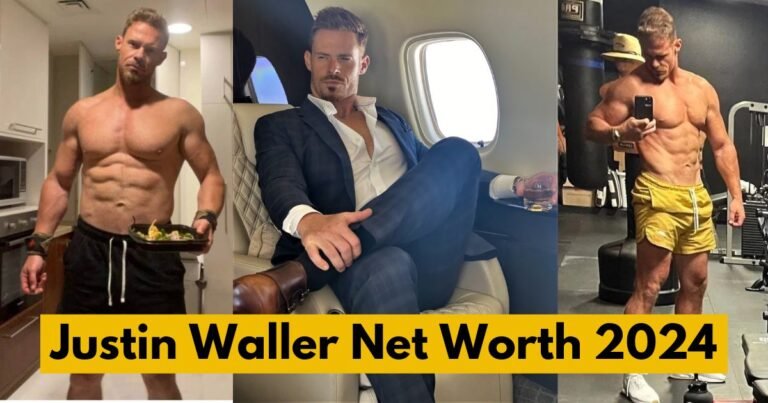How to Update Hulu on Samsung TV

How to Update Hulu on Samsung TV? Keeping your Hulu app updated on your Samsung TV is essential for an optimal viewing experience. Regular updates ensure you have access to the latest features, bug fixes, and security enhancements. Whether you’re binge-watching your favorite series or catching up on the latest movies, an updated app ensures smooth performance and compatibility with the latest content.
How to Update Hulu on Samsung TV
Understanding Samsung TV Software Updates
Samsung TVs run on a sophisticated operating system designed to provide a seamless user experience. Regular software updates from Samsung not only enhance performance but also add new features and improve the overall functionality of your TV. These updates can also resolve compatibility issues with apps like Hulu.
Checking for Hulu App Updates
To ensure Hulu is running the latest version on your Samsung TV, you need to check for updates. Here’s how you can do it:
- Navigate to the Apps menu on your Samsung TV.
- Select My Apps.
- Look for the Updates section to see if Hulu is listed.
Automatic Updates vs. Manual Updates
Samsung TVs offer both automatic and manual update options for apps. Understanding the difference between these two methods can help you keep your Hulu app up-to-date with minimal effort.
Enabling Automatic Updates
Automatic updates ensure that your apps, including Hulu, are always up-to-date without any manual intervention. To enable this feature:
- Go to the Settings menu.
- Select Support.
- Choose Software Update.
- Toggle on Auto Update.
Steps for Manual Updates
If you prefer to have control over when updates are installed, you can manually update your apps. This involves checking for updates periodically and installing them as needed.
Updating Hulu Automatically
When automatic updates are enabled on your Samsung TV, it will check for updates periodically and install them automatically. This method is convenient and ensures that you never miss an important update.
Setting Up Automatic Updates on Samsung TV
- Press the Home button on your remote.
- Go to Settings.
- Select Support.
- Choose Software Update.
- Toggle Auto Update to On.
Advantages of Automatic Updates
- Convenience: No need to manually check for updates.
- Timeliness: Always have the latest features and fixes.
- Security: Ensures you have the latest security patches.
Updating Hulu Manually
For those who prefer manual control, updating Hulu manually is straightforward. Follow these steps:
- Open the Smart Hub on your Samsung TV.
- Navigate to Apps.
- Select My Apps.
- Find Hulu and check if an update is available.
- If an update is available, select Update.
Troubleshooting Manual Update Issues
Sometimes, you may encounter issues while updating manually. Here are some common problems and their solutions:
- Insufficient Storage Space: Delete unused apps or clear cache to free up space.
- Internet Connection Issues: Ensure your TV is connected to a stable internet connection.
Common Problems During Updates
Insufficient Storage Space
One common issue that can prevent updates is insufficient storage space. Samsung TVs have limited internal storage, so it’s essential to manage it wisely.
Internet Connection Issues
A stable internet connection is crucial for downloading updates. If your connection is unstable, try the following:
- Restart your router.
- Move your TV closer to the router.
- Use a wired connection for better stability.
How to Free Up Storage Space
Deleting Unused Apps
To free up space, consider deleting apps you no longer use:
- Go to the Apps menu.
- Select My Apps.
- Highlight the app you want to delete and press the Delete button.
Clearing Cache Data
Clearing cache data can also free up space:
- Go to Settings.
- Select Support.
- Choose Self Diagnosis.
- Select TV Device Manager and clear the cache.
Ensuring a Stable Internet Connection
Tips for Better Wi-Fi Performance
- Place your router in a central location.
- Avoid physical obstructions.
- Limit the number of devices connected to the network.
Using a Wired Connection
For a more stable connection, consider using an Ethernet cable to connect your TV directly to the router.
Reinstalling Hulu on Samsung TV
If updating Hulu doesn’t resolve issues, you might need to reinstall the app.
How to Uninstall Hulu
- Go to Apps.
- Select My Apps.
- Highlight Hulu and press the Delete button.
Steps to Reinstall Hulu
- Open the Smart Hub.
- Go to Apps.
- Search for Hulu and select Install.
Updating Samsung TV Software
Keeping your TV’s software up-to-date is crucial for optimal performance and compatibility with apps.
Checking for System Updates
- Go to Settings.
- Select Support.
- Choose Software Update.
- Select Update Now.
Installing the Latest System Update
If an update is available, follow the on-screen instructions to install it.
Benefits of Regularly Updating Apps
Enhanced Security
Regular updates include security patches that protect your device from vulnerabilities.
Improved User Experience
Updates often come with new features and improvements that enhance your viewing experience.
Troubleshooting Update Failures
Common Error Messages
- Insufficient Storage: Free up space.
- Network Error: Check your internet connection.
Solutions for Failed Updates
- Restart your TV and try again.
- Check for software updates for your TV.
Contacting Samsung Support
When to Reach Out to Support
If you encounter persistent issues, it’s time to contact Samsung Support.
How to Contact Samsung Support
- Visit the Samsung Support website.
- Use the Live Chat feature or call the support hotline.
Conclusion
Updating the Hulu app on your Samsung TV ensures you have the latest features and security enhancements. Whether you choose automatic or manual updates, keeping your apps current is key to enjoying a smooth and enjoyable viewing experience.
FAQs
- How often should I check for Hulu updates on my Samsung TV?
- It’s best to check for updates every couple of weeks or enable automatic updates.
- Why is my Hulu app not updating automatically?
- Ensure that automatic updates are enabled in your TV’s settings.
- Can I update Hulu without an internet connection?
- No, you need an internet connection to download and install updates.
- What should I do if Hulu crashes after an update?
- Try reinstalling the app or checking for a system update for your TV.
- How do I know if my Samsung TV needs a software update?
- Go to Settings > Support > Software Update and check for updates.
I’m Pradeep Ahalawat, the founder and chief writer of this blog. (Holding the degree of M.Sc. IT with more than 15 years of expereince in IT sector) With a passion for storytelling and a keen interest in current affairs, I started this platform to share my perspectives on the issues that matter most to us.